WindowBuilder Pro, Hello World Java Swing
>> 25 January 2011
A step by step tutor with images, Hello World Java Swing application, using WindowBuilder. This tutor describe the installation and Hello World Swing application.
WindowBuilder is a powerful and easy to use bi-directional Java GUI designer. It is composed of SWT Designer, Swing Designer and GWT Designer.
WindowBuilder Pro is built as a plug-in to Eclipse.
Very easy to use with it's WYSIWYG layout, with a drag and drop capabilities.
After Google have acquired Instantiations, WindowBuilder becomes new open source project with major code contribution to Eclipse Foundation.
Thanks Google :)
Installation :
In Eclipse -> Help menu -> Install New Software
In the text field "Work with" enter the plug-in location of your Eclipse version ( Eclipse 3.6 Helios :
http://dl.google.com/eclipse/inst/d2wbpro/latest/3.6)
Click on "Add" button
Give a name of your choice to this Repository -> Click on "OK"
In "Available Software" dialog -> Select All -> Next
Install Details -> Next
Review the license -> I accept -> Finish
Installing Software
In "Security Warning" -> Click "OK" to continue
When installation finished -> Restart Now
Hello World Swing
Create a new Java Project
File menu -> New -> Java Project
Give a name to your project in "Project name" -> Finish
In "Package Explorer" -> Right click the project name -> New -> Other
In "Select a wizard" dialog -> Select WindowBuilder -> Swing Designer -> Jframe -> Next
Enter a name for the JFrame -> Finish
HelloWorldFrame.java (the name given to the JFrame class) is opened in the editor (source). To open the Swing Designer -> Click on "Design" tab
To open the Swing palette in it's own view -> Window menu -> Show View -> Other
Under WindowBuilder -> Palette
Add JLabel to the Frame
Click on JLabel component in the palette -> Drag to the Frame
Drop on the Frame. The JLabel is added
In the "Properties" dialog -> Modify the label's text -> Hello World Swing !!!
The source is modified. Notice the clean code.
Run the application
Right click on the project (in Package Explorer) -> Run As -> Java Application
Et voilà
Going further
Other modification to JFrame are easy made, like changing the Frame's title, icon, or adding any other components, or modifying the layout, etc.
Enjoy an easy and efficient design.
References :
http://code.google.com/javadevtools/wbpro/
http://code.google.com/javadevtools/download-wbpro.html













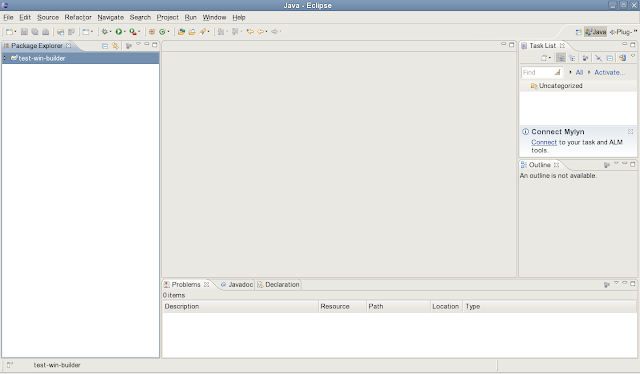
















Комментариев нет:
Отправить комментарий